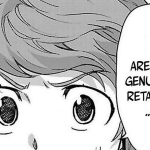As we Dreamy Tricks always target beginners, so first of all we will discuss how you can open command prompt to run these cmd commands. After that, we will discuss function and How to use each cmd command and what is its function basically.
How to open Command Prompt to enter commands:
1) IPCONFIG – Basic CMD Command:
Using IPCONFIG cmd command you can quickly find your ip address. Though, you can find your IP address from control panel as well but it requires lot of clicks and will take some time. So, using IPCONFIG command of cmd, you can quickly check your IP address. So, to use this command, simply Enter IPCONFIG into the Command Prompt & it will quickly show you your ip address.
Also check: Most Useful Torrent Sites
2) PING – Check whether your internet is working fine or not:
PING command can quickly check whether your internet connection is working or not. If, we talk in technical terms, then it will quickly check whether your PC is sending/receiving packet or not. So, if result IP of any domain works, then it is working perfectly. So, to use this cmd command, simply enter PING google.com or any other domain. So, if IP of site comes as result, then your internet connection is working perfectly and if no result comes or if you get any kind of error, then something is blocking your internet connection. You may also like to read how to remove shortcut virus from pen drive.
3) SHUTDOWN – Useful Command for Windows 8:
This command is exclusively useful for Windows 8 users to create shutdown shortcut icon, so that they can quickly shut down their pc with ease. As, Windows 8 users have to open tiles first and then they can turn off their pc only. So, this command is easy and time saving for Windows 8 users. Though, this command will work on every version of windows but in older version of windows, there is no need to create shortcuts. So, below We are sharing steps to use this cmd command. Also see: How to disable write protection in pen drive.
Press Right Click of your Mouse button and Click on Create Shortcut. Now, use these commands to create shortcuts of your choice:
Now, Simply click on OK and use these shortcut buttons to shutdown or restart your computer.
Recommended Post: Free Movie Streaming Sites
4) CIPHER – Overwrite or Delete any directory permanently:
This command is much helpful to you, if you are having old HDD in your PC or laptop. This command basically wipe your whole drive completely without any kind of issue. So, it does not require any other software to overwrite or delete any directory completely. Though, if you are having SSD, then there is no need of using this command. So, to use this command simply enter cipher /w:c command into Command prompt and press enter. It will wipe whole drive by writing random data. Also check out about latest features of Windows 10.
5) NETSTAT – Check open protocols using Cmd Command:
netstat is very useful command to find open protocols of your network operator. This command can be useful to check trojan. It will also provide you list of related ip address as well. To use this command, simply enter netstat -an in Command Prompt and press enter.
You may like to read: Most Useful Apps for Rooted Android Phones
6) RECIMG – Create custom recovery images
It is one of hidden feature of creating custom recovery images. Using this command,you can create your custom recovery images. Using this feature, you can remove default bloatware and also enables you to add your favourite third party programs to recovery images to your PC easily.
7) sfc /scannow – CMD Commands
Let me tell you one thing today that Windows has its secret scanner which scans system files for problems. So, if your OS is corrupted or any file is missing of your Windows. It will fix any virus which is creating issues in Windows. So to run this command, you need to open Command Prompt in administrator mode. After that Simply, enter this command sfc /scannow and press enter.
8) wbadmin start backup – Useful CMD Commands
Using this cmd command, you can easily create system backup images without any kind of issue. You can create backup of each and every file of your Windows and other files.As,backup feature is removed in Windows 8.1, so you can create system backup using this command easily in Windows 8.1. This command can be run from Powershell easily. Also check out top torrent websites.
9) ASSOC
Are you facing problems in extensions and default programs which are set by windows to open that file extension. To overcome this problem, ASSOC comes handy. Using this cmd command, you can check out all extensions and can change it as well. For example: assoc .mp3=PROGRAM_NAME, using this command you can change it your wish to save your time in future. Though, you do it by doing right click on File name and then by going into properties, you can easily change it. But for computer geek, using such tasks using commands is totally fun. Also check: How to Run 2 Whatsapp Accounts in 1 Phone
10) Driverquery
Driverquery is one of useful cmd command which you must try out. As, you guys know driver plays important role in your Operating system functionality. So, using this useful cmd command you cam manage your all driver tasks using this useful cmd command. Moreover, using this cmd command you can find out location of any driver at which it is installed.
Conclusion:
So above We have shared useful cmd commands which you must know about. On special request request of our users, We have hand picked most useful cmd commands which will create efficiency of your computing usage as well. Bookmark this post to get more updates on cmd commands. What do you think? Which is most useful CMD command, I would like to listen about it below in comments.