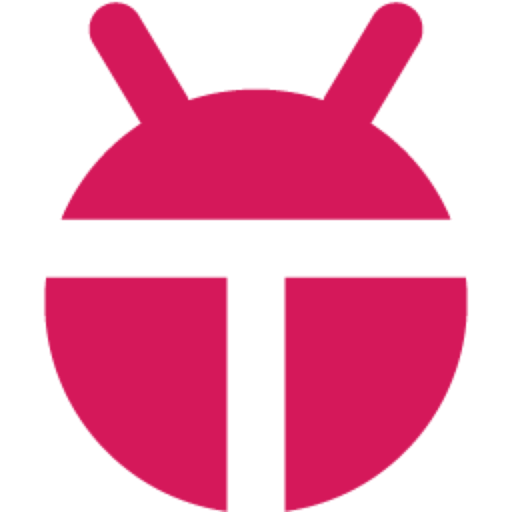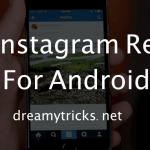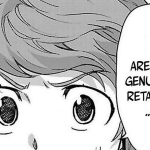The Europeans invented the newspaper that we see today. And long before them, our ancestors passed on hand-written sheets filled with news from all over the continent. Today, we have several high-speed press companies printing out thousands of newspapers everyday at a cheap price. Then, there are news networks who broadcast the latest news on TV as soon as they get their hands on it. That said, the modern-day press workings are pretty flawed. Why you ask? Well, they could be inaccurate because you don’t always receive them first-hand, or get full information on the subject matter, or receive filtered information.
Presenting to you, Periscope!
Thanks to the evolution of technology, you can now stream events from around the world, live, and witness it firsthand, therefore being rest-assured that the information you get, or rather see, is authentic, and not manipulated. And that’s exactly the kind of service that Periscope offers. A little story behind the app – In case you didn’t know, Kavyon Bekpour and Joe Bernstein are the men behind this incredible video streaming service. Back in 2013, Mr. Beykpour was in Istanbul when protests erupted at the Taksim Square. He wanted to know more about what was going on but all he had was updates from Twitter. And that’s when Periscope occurred to him. He wanted people to be able to see what was happening at a particular event, rather than just read about it. And so in 2014, he raised some funds and founded the company and called it “Bounty”. Later next year, Twitter acquired Bounty and changed the name to Periscope, before launching the app publicly. The Periscope app allows users to watch as well as broadcast videos in real-time. This can be especially useful when you’re trying to show what the current situation is like at a particular place, or if/when you get into trouble and want to expose the culprits by sharing your experience. Furthermore, you can share glimpses of any special event around your location. In fact, you can also use it to broadcast live games or music concerts to help fans experience the same.
How Does Periscope Work?
Once you have installed the app on your device and have created an account via Twitter, you can broadcast a video by simply tapping on the camera button, located on the navigation tab. You need to write a description for your video and then click on “Start Broadcast”. As per the default settings, your video will be visible to everyone. However, this can be changed from Settings. Viewers can comment or tap on the heart icon to show their appreciation. This promotes interaction between the broadcaster and the viewers. What’s more? Periscope also features a map function that let’s you discover video streams as per location and events. If required, both parties are allowed to block viewers and if the blocked viewer is blocked from 4 different scopes (broadcasts), then he/she gets “shadowbanned” from the app. In order to stream a video, you need to click on a video and begin watching. Having an account on Periscope is not mandatory for viewing purpose but if you want to interact by sending hearts or writing comments then you’ll have to sign up. Note that the content you post is visible only for a limited period of time, i.e. up to 24 hours, quite similar to Snapchat. Unfortunately, this service is currently available only on iOS and Android smartphones and tablets. But don’t worry, by the end of this article, you’ll know how to use Periscope on your PCs, Windows laptops, and even MacBooks.
How to Download Periscope for PC/Laptop?
Now, coming to the nub of this blog, it is definitely possible to stream live user-generated videos from Periscope, on your big screen, i.e. your desktop/laptop. Here are a few methods –
1. Using Bluestacks Android Emulator (for PC & Mac):
Founded back in 2011, Bluestacks is an extremely popular Android emulator boasting of over 130 million users from across the globe. It is currently the only Android emulator to be running on Android N which additionally also supports the latest and fairly advanced mobile games, featuring brilliant graphics. Here’s how you can download Periscope via Bluestacks –
First of all, download Bluestacks installer from the official website.
Official Website
Click on the installer file and install Bluestacks. Once installed, open Play Store on your phone, search for Periscope – Live Video, and install it. You may be shown two apps with the same name. Tap on the first one. Then, download and install the same. Navigate to the app menu on Bluestacks. You’ll see the Periscope file. Open and begin!
You can also download Periscope on your PC or Mac using Bluestacks through an APK file. Here’s how:
Download the Periscope APK file from below download link.
Download Periscope Apk
Now, find the downloaded file on your PC and install the same on Bluestack Then, go to the App’s menu and launch Periscope.
2. Using Chromecast or AllCast Receiver (Screen Mirroring):
In case you’re not aware, screen mirroring, or screem casting enables you to mirror your smartphone’s content straight on your TV or PC screen, sans cables. If your PC runs on a slower processer, then Android emulators may not be very useful. Instead, you could use screen mirroring to enjoy Periscope on your PC. You can do this by either purchasing the Google Chromecast and connect it to your screen or get the AllCast Receiver extension from Google Chrome. AllCast Extension However, note that the aforementioned extension is not bug-free and may cause some trouble while trying to use the app. Alternatively, you could also download AirDroid, a remote control app hinging on AirMirror technology. To download, click on below button. Download AirDroid Its important to remember that you need to have a stable Wi-Fi network for screen mirroring to work properly.
3. Using Ko Player Android Emulator (for PC):
A lesser known emulator, but one that’s growing rapidly, Ko Player offers speed, stability, and support for OpenGL acceleration, multiple accounts, video recording, and more. You can download this emulator from Ko Player official website. The best part is that this emulator has its own repository of APK files so you can get Periscope using an APK file from here .
4. Using App Runtime via Google Chrome:
Another method is to simply use a Chrome plug-in to run Periscope right from the Chrome browser. Here’s how you can download the App Runtime (ARC Welder) extension –
Launch the Google Chrome browser on your PC. Download ARC Welder extension from below download link.
Download ARC Welder Extension
Now, download and install the Periscope APK file.
Download Periscope Apk
Note that this extension cannot run official Play Store apps, hence the APK file. Launch ARC and load the Periscope APK file. Once loaded, click on the “Test” option.
Periscope Web:
So what if they don’t have an app for PC or Mac. You can always use the service using their web interface – PSCP.tv. You can choose from a bunch of channels and even sign into your account from within the site. The website allows you to stream select broadcasts live while also enabling you to comment and share the video on various social media platforms. That said, the experience wouldn’t be the same as on your Android or iOS smartphone. Visit PSCP.tv
Final Thoughts:
Periscope is a great way to stream or share events and news in real-time. However, it does come with a few risks that we think every user must know. Since you’re allowed to broadcast live videos and viewers are allowed to comment on the videos, you should expect some trolling and upsetting comments of an abusive nature. This can happen especially if your content is controversial. Though Periscope mostly works like Snapchat where the broadcasts disappear after 24 hours, its important to bear in mind that what you post can be downloaded or recorded and then shared by other users. Several copyright cases have been reported already. Moreover, the content is shown to the audience worldwide. There’s also a Twitter integration since they own Periscope. If that’s not what you want, you must adjust the settings prior to broadcasting a video. Also, Periscope has introduced a “follower only” mode, permitting comments from only your followers. All that aside, we hope that you’re able to enjoy Periscope on your PC/Mac successfully using our methods. If one method does not work, try out another one. If none work, we’d be happy to help you in the comment section.