Recently, along with the release of the latest iteration of the Android mobile platform, version 4.3, Google released a website that you can use to track and manage your Android device. Now called Find My Device (renamed from Android Device Manager), it works for devices running versions 2.2 Gingerbread and higher.
Find My Device (Android Device Manager) Requirements
To use Find My Device (Android Device Manager), you will require the following:
A computer with internet accessAn Android deviceInternet connection on your Android device
Before you can start using the Android Device Manager however, you have to make sure that you are logged in to your Google Account on your phone and your computer. You can log in on your phone by simply opening your Settings on your Android device and by tapping on Accounts. From there, you can log in to your existing Google Account. If you have done the above, then you can head on over to the Find My Device/Android Device Manager website and immediately (depending on your network speed) it will prompt you to install the security credentials to your Android device. This is to enable Android Device Manager to be able to wipe your device remotely in case it gets lost. I recommend that you install this too. After the security app has been installed to your Android device, you can refresh the webpage on your computer, so it reflects the change. You are presented with a screen with your device name and options, namely Rename, Ring, Locate and Erase. The option to Secure (lock) your smartphone or tablet has since been added.
Locate Your Android Phone
In the event that you cannot find your phone, you can click on the locate button and with it will use Google Map like navigation to try to locate your phone. Just like when you ring your device, this also requires that your device be connected to the internet.
Rename Your Android Phone
You can click on the name of the device to change the name of your device from the manufacturer name to something more familiar, like I did in my case.
Ring Your Android Phone
Clicking Ring will enable you to ring your device, and that can be useful in scenarios whereby you misplace your phone in your house or cannot currently find it. This however is dependent on whether your phone is connected to the internet.
Erase Your Android Phone
If in the worst case scenario, your phone is stolen, you can choose to use the erase button to erase everything on your device so that your personal data is safe from criminal hands. This happens whenever the device connects to the internet and does not need a constant internet connection.
Advantages Of Using Find My Device/Android device manager
With the Android device manager from Google, it has now become easier and less complicated to track and ring your device. This is particularly important because prior to this the only way to do this was via third party solutions which were paid services most of the time. Nothing beats free in this case.
Disadvantages of using Find My Device/Android device manager
The only major issue that can pose a problem is the singular fact that internet connection is required before you can locate or even ring your device. This means that you need to have an always on internet service on your device, and that sometimes just isn’t possible.
Conclusion
Find My Device/Android Device Manager did track where I was accurately and when I was connected to the internet the ring feature also worked as well. I haven’t tried the “Erase” feature however, as that would mean losing all my data, but that should also work. Just as I said earlier, the only thing that might stop the frequent use of the Android device manager is the fact that it needs an internet connection. If that is not a difficulty for you, this is the best hassle-free way to track your Android smartphones and tablets at the moment. This is especially so, as it comes built into every Android smartphone and tablet, and so requires no 3rd party app installation. As mentioned earlier, this service works with all Android versions from Android Gingerbread.
Don’t miss our reviews.Follow our news on Google News.Join our WhatsApp Group, to be notified of the most important articles and deals,Follow us on Instagram, Facebook, Twitter, and YouTube.
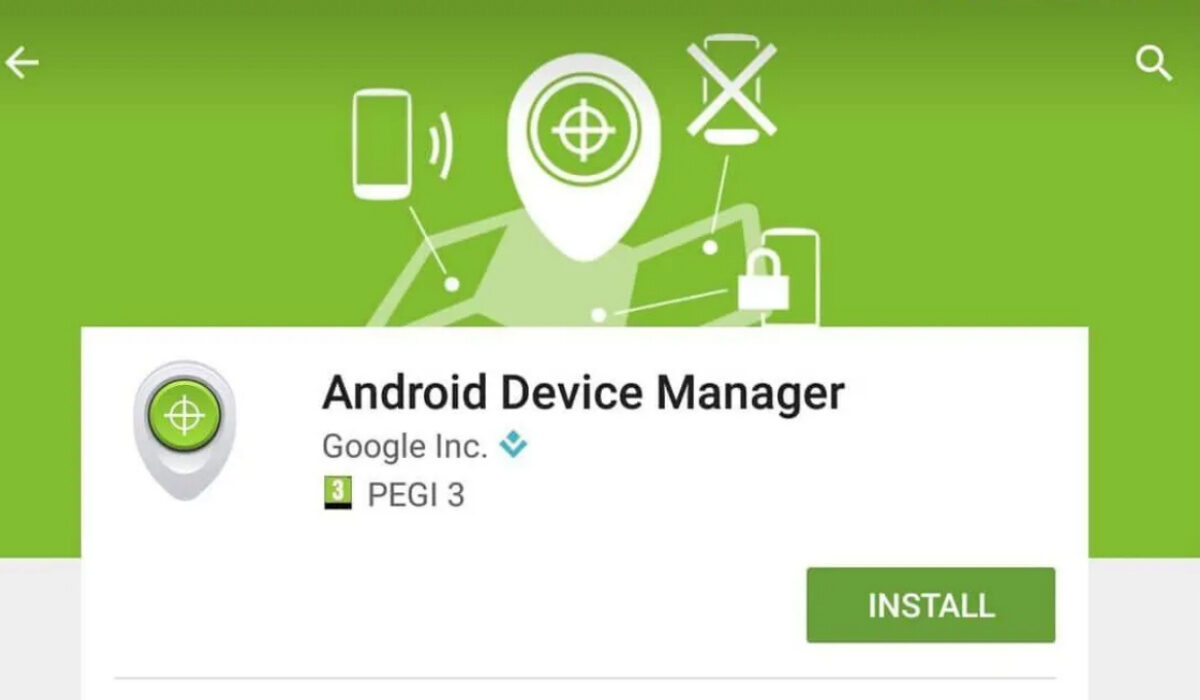
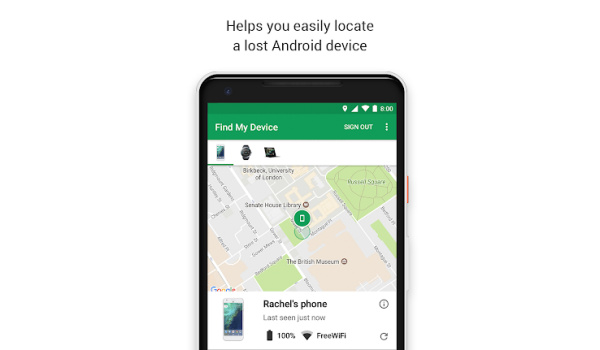
![]()