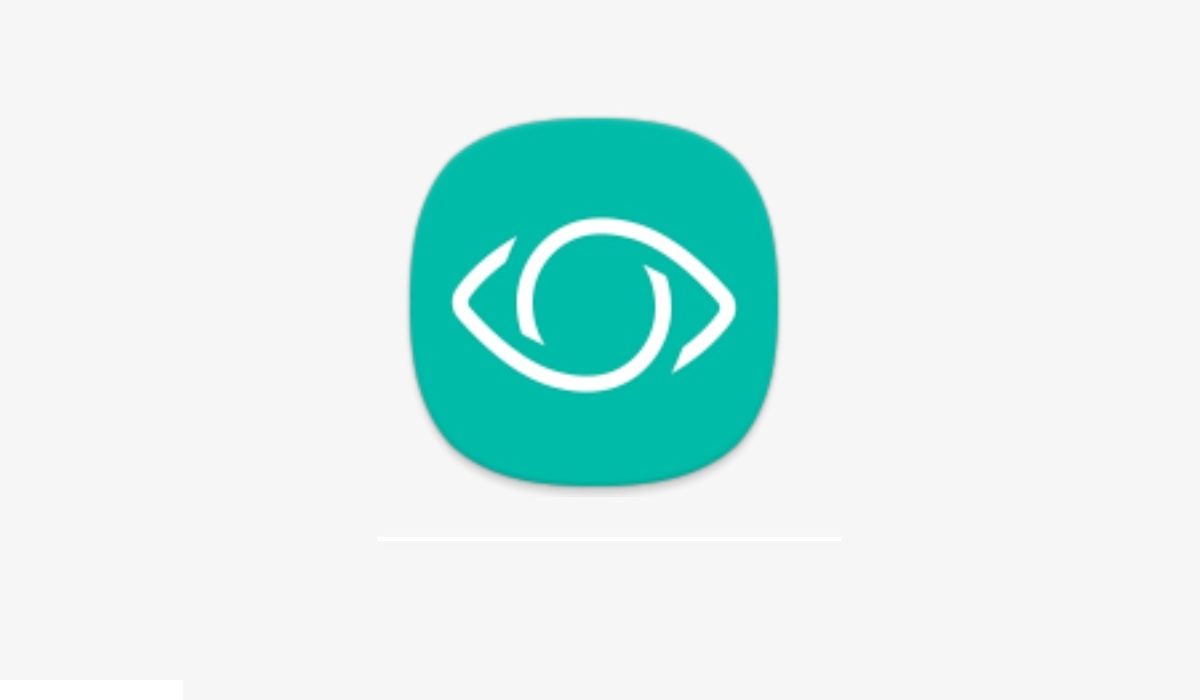HOW TO OPEN BIXBY VISION
Open Bixby Home on your phone, then tap on the Bixby Vision icon at the top of the screen. The icon looks like an eye.
HOW TO ADJUST BIXBY VISION SETTINGS
There are lots of settings you can customize on the feature. To do this, open the feature, then tap on the menu button in the upper right corner of the screen. next, tap on Settings, then turn on or turn off specific settings according to your preferences.
HOW TO EXTRACT TEXT WITH BIXBY VISION
The feature is able to capture and extract text from whatever it sees. To do this, scan an item to capture text, then tap Text. Next, tap on Extract, which looks like a T at the bottom of the screen, then tap Save to save the text.
HOW TO TRANSLATE TEXT WITH BIXBY VISION
You can also translate text captured in another language using the feature. After scanning the item to capture text, tap on Text. Then tap on Translate, swipe your finger over the text you want to translate, then swipe up to see the translated text.
HOW TO SHOP USING BIXBY VISION
After scanning an object with the feature, you can search for it online if you want to buy it. Just scan an item after opening the feature, then tap Shopping. Next, tap the item you want off the list, add it to your cart, then tap Proceed to Checkout to purchase the item.
HOW TO SEARCH FOR IMAGES WITH BIXBY VISION
You can search for images similar to the one captured on your screen. This feature is a bit rough, but it can find what you are looking for depending on the image. Just scan an item to capture it, then tap Image to search for similar images.
Don’t miss our mobile phone reviews.Follow our news on Google News.Join our WhatsApp Group, to be notified of the most important articles and deals,Follow us on Instagram, Facebook, Twitter, and YouTube.